How do I prevent Simple Privacy Protector from running at every startup?
Here’s what you need to do to prevent Simple Privacy Protector from running at every start up:
- Launch Simple Privacy Protector.
- Click on Settings and select the General tab.
- Ensure that the Run at system startup option is turned OFF.
- Click on the Apply button to save the settings.
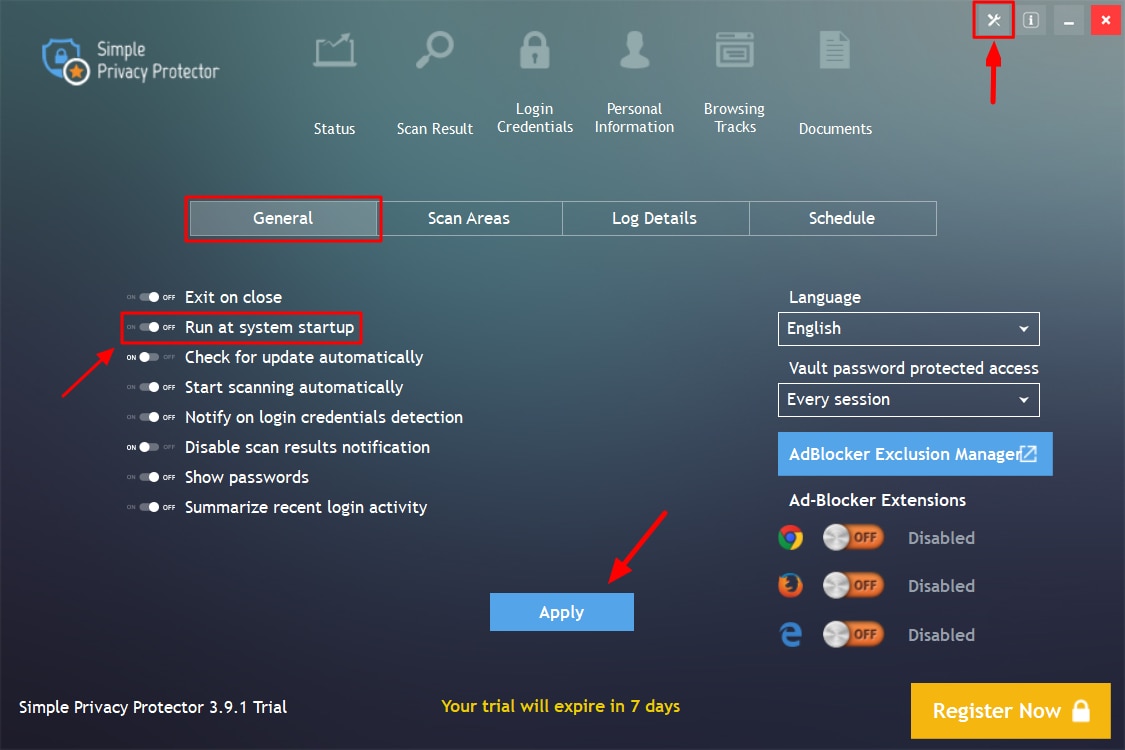
This will disable the program from running every time Windows starts.
You can always manually launch the program by double-click the desktop icon or accessing it from the programs menu.
