How do I create a Schedule to run Simple Privacy Protector?
Simple Privacy Protector allows you to create a convenient schedule for the program to scan your computer and remove privacy risks without any effort. Just set and forget.
How to create a scan schedule:
- Click on Settings and select the Schedule tab.
- To create a schedule you need to click on Add button. You can schedule it to run once, every day or every week on a predefined time, date and day.
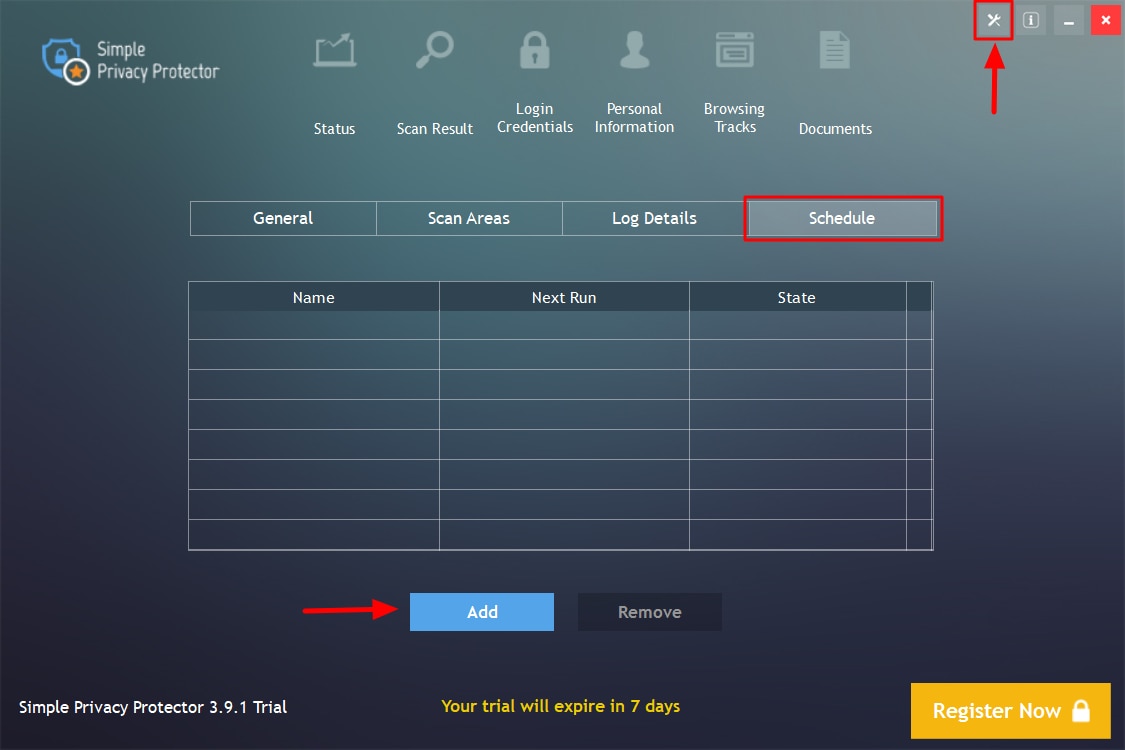
- Select the date, time, or weekday, according to the schedule type.
- Input your desired Task Name and tick on the box under Clean option to select the areas you wish to scan.
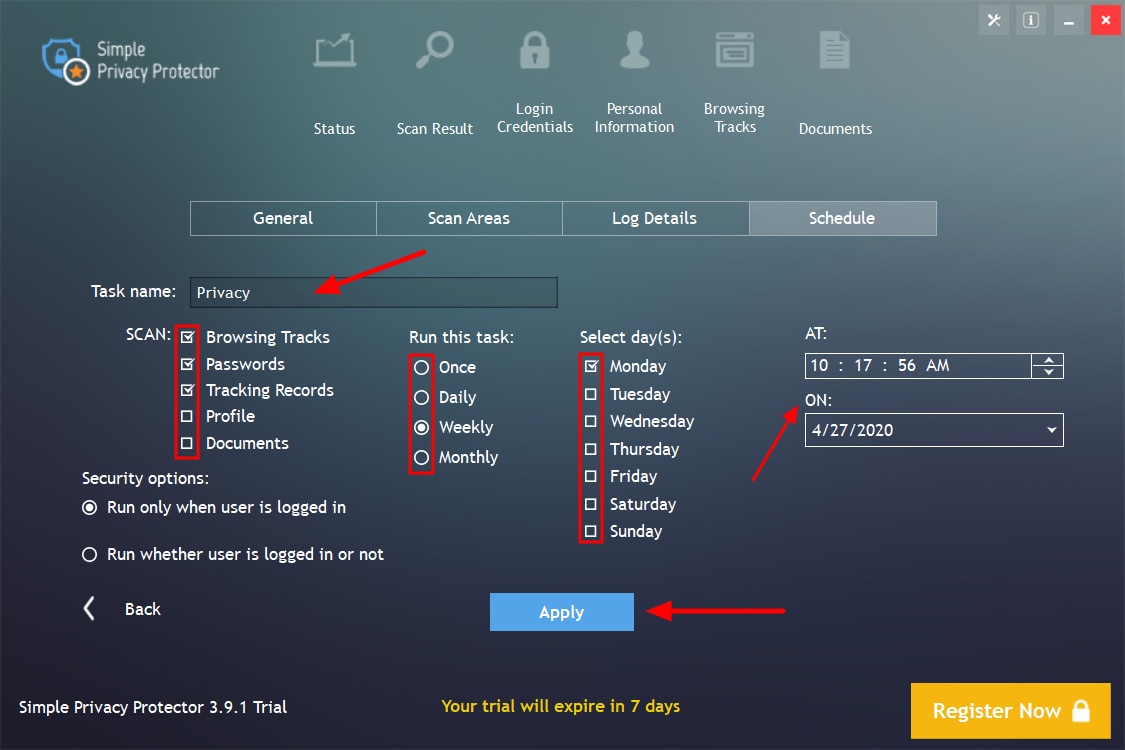
- Click on Apply button.
The above steps will create a schedule for the program to launch itself automatically and start scanning your PC for privacy risks at the specified time/date/day.
The schedule options are explained below:
- Run Once – Select a specific data and time when you want Simple Privacy Protector to run automatically. This schedule will run only once.
- Daily – For daily scheduling you need to specify the time on which you want the program to run automatically.
- Weekly – You can schedule your scan defining the weekdays on which you want the program to run the program automatically.
- Monthly – You can schedule your scan defining the weekdays on which you want the program to run the program automatically.
